
JLOFT Mobile Ordering App
The Benefits
- Better Deals & Promotions
- Better Prices
- Entire Jinny’s Item #’s, descriptions, and UPC codes in Excel
- Vendor Education Videos
- New Products “How to Use” Info
JLOFT Rules and Policies
To be eligible to use Jinny’s JLOFT Mobile Ordering App, customers must have an active business account for 2 years with Jinny Beauty Supply or JBS Beauty Club, and must have ordered the minimum free freight amount every 45 days for at least 2 years.
Eligible customers must order from the app at least every 60 days to be in good working order. If you fail to order, your JLOFT Mobile Ordering App will be turned off. Reactivation will take 2 months.
JLOFT Mobile Ordering Benefits
Available on Android and iOS Cellular Phones
Create Orders With Or Without Internet Connectivity
Access Entire JinnyBeauty Supply Item List
Exclusive Weekly Deals For App Ordering
Order Confirmation By Phone Call
Training Videos In English & Korean

JLOFT Mobile Training Videos
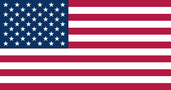
English
Make your life simplier, so you can spend more time tending to your customers with Jinny Beauty Supply’s JLOFT Mobile Ordering App. It’s the Newest Mobile Ordering
System to give your store the ultimate mobile ordering experience.
Android Quick Guide
iPhone Quick Guide

Korean
당신의 삶을 보다 여유롭고 심플하게, 지니 뷰티 서플라이의 JLOFT 모바일 주문 앱을 이용해 보세요. 보다 많은 시간을 절약하고 고객에게 더 집중하실 수 있습니다. JLOFT 모바일 주문 앱은 매
장에서 핸드폰으로 바로 주문하는 최신 모바일 주문 시스템입니다.
자세한 내용은 지니 영업 담당자에게 문의하세요.
Android 빠른 가이드
iPhone 빠른 가이드
JLOFT Mobile Ordering App Guide
1 Create An Account
Please make a request with your Jinny Beauty Supply Sales Representative using your Jinny Beauty Supply account number and email address.
You will receive an email with one-time Activation code, ID/Password and download invitation link/QR code.
2 Download & Sign In
Connect to App center using the link/QR code provided from the email you received when you registered.
This app is designed for cell phones, we do not recommend you use this app on tablets. This may not work properly with older model phones or may lose orders.
- Tap ‘Install’. (For detail, watch the video instruction)
- Once installed, open the app and input the activation code received in the confirmation email. This is required only first time per device. Code is case sensitive & time limited.
- Log in with your ID & Password provided by your sales rep.
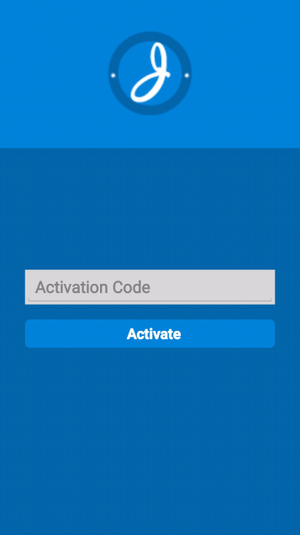
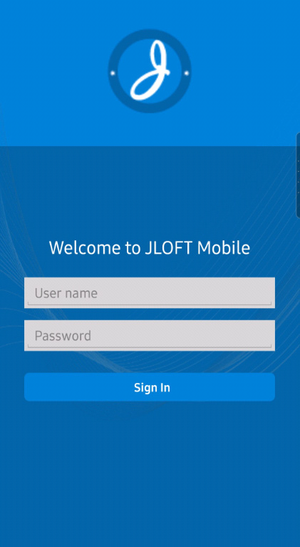
- Tap ‘install’ (For detail, watch the video instruction)
- If you get “Untrusted Enterprise Developer” message, please follow instructions.
- Go to Settings > General > Device Management (iOS14) or Profile (older iOS). Under Enterprise App Heading, tap Jinny Beauty Supply Co Inc, then tap Trust “Jinny Beauty Supply Co Inc”, on the popup window tap Trust.
- Once installed, open the app and input the activation code received in the confirmation email. Code is case sensitive & time limited.
- Log in with your ID & Password provided to you by your sales rep.
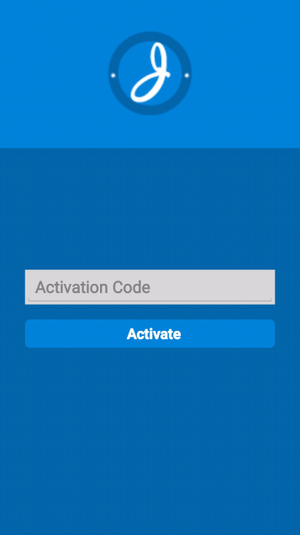
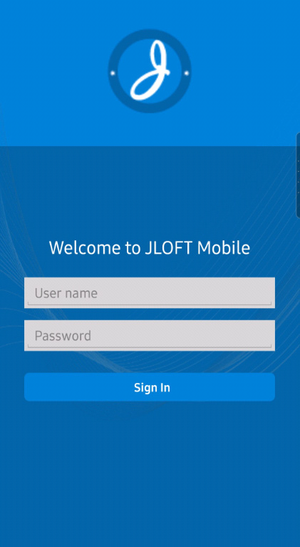
3 Create An Order
Click ‘+’ to start new order. If you have multiple shipping addresses, select the location for which you are making an order.
3.1 Scan a UPC code
Press ‘SCAN’ button
- Scan a UPC code on the item you would like to order.
- You will see item details: name, description, size, units, price, images.
- Verify or change the quantity and press ‘Add’ to add the item to your order then screen will be available to scan the next item.
For order quantity, you must use whole numbers between 1 and 9999.
NOTE: If you want to see all items under same group, press ‘Related Items’. This will allow you to check missing items & place order easily.
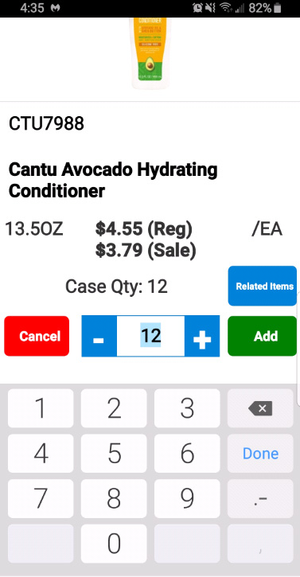
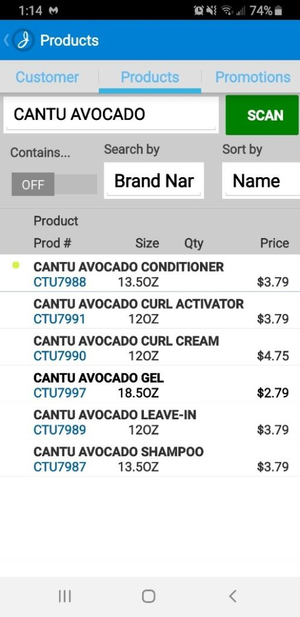
3.2 Search with description
Select one of the following with the radial button:
- ‘Contains’ will search all data fields regardless of position‘
- Starts with’ will search the matching word only from the star
Select ‘Search by’ option:
- ‘All’ will search brand name and all other product details
- ‘Number’ will search only product number
- ‘UPC’ will search only UPC code number
NOTE: If you select ‘Contains’ & ‘All’, you will see most search results.
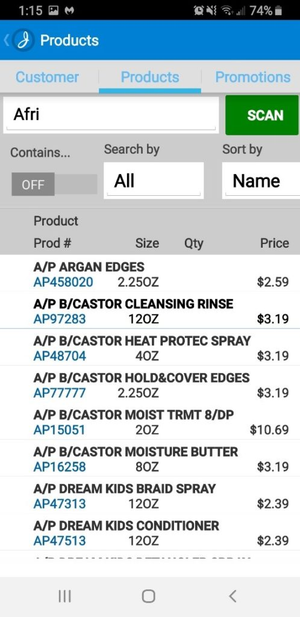
3.3 Quantity Change & Delete
Search again or scan the item you wish to change in ‘Products’, then you can change quantity or delete. Or go order detail and change it.
3.4 How to download product images
Option #1 - Download Images to your device.
Please tap ‘Product Images’ to download, the images will be updated. In this way, product images will show right away. It takes a while for the first time (about 30~60min), however when you download next time, it will download added new items and changed package. It will download quickly, usually less than 5 min.
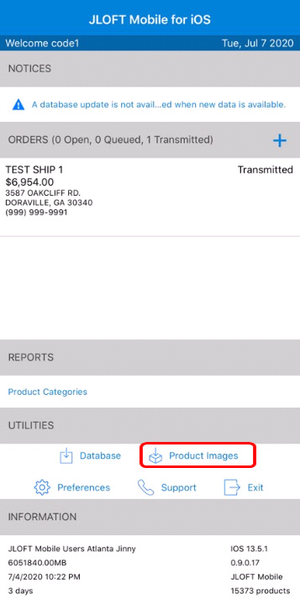
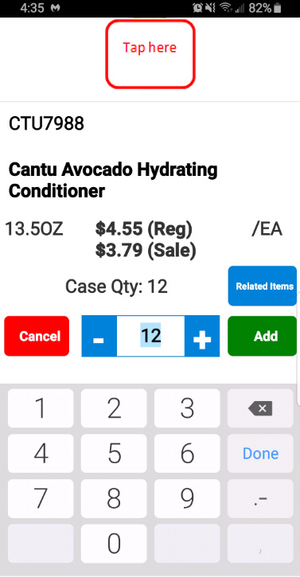
Option #2: - Download as you go (You need good internet connection all the time)
If you do not download all images to your device, go to ‘Preferences’ and turn on ‘download image during order creation’. Product images will be downloaded when you tab an item and it will be saved to your device for future access. (They will show up right away next time.)
NOTE: To save storage space on your device you must tap on a product image icon to see the image.
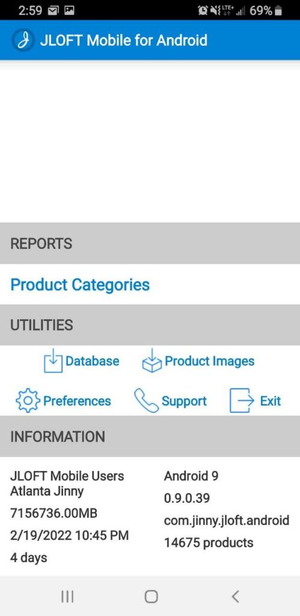
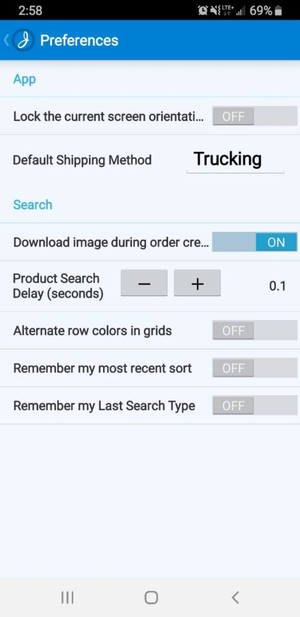
4 Add Special Instructions Notes & Finalize Order
Please check your order list in ‘Order Details’ before ‘Finalize Order’.
If everything is good, add any special instructions such as shipping address (if you have multi location), ship out or receiving date etc.
Then press ‘Finalize Order’ to submit order.
When the order has been processed, the order status will change to ‘Transmitted’.
You will then get a confirmation call from your Sales Representative soon after.
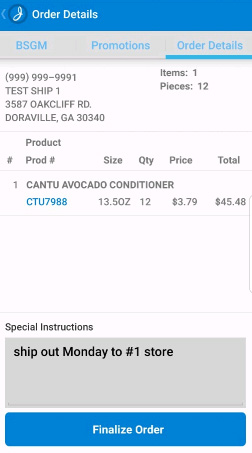
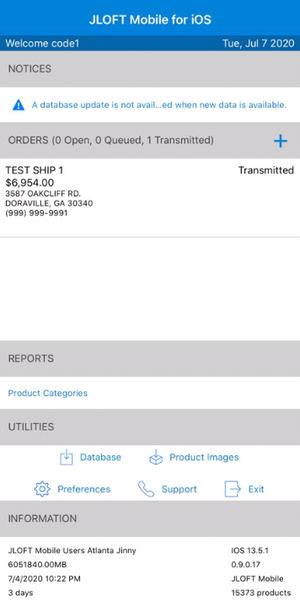
5 Update
App Update
When a new app version is available, you will get push notification in the app and/or email with download link. You may have to enter a new activation code from your Jinny sales rep.
Please finalize all order before you update the app. Otherwise all order data will removed from your phone.
Database Update
Every weekend, new database is generated and it will contain latest price and new items. Please update before you start a new order, so you can see current price and items available.
Product Image Download
Check ‘UTILITES’ to update data and images. The image updates are large downloads at first time. Depending on your cellular service, you may need to connect to WIFI when updating images to avoid slow downloads or excessive data over cellular usage.
6 User Agreement & Notice
- This is a beta-test version. We have tested for months to ensure stable functionality. However, you may find some issues. Jinny will not be held responsible for any problem that this App may cause.
- When there is a update on Android or I-OS, it may cause our App to crash or malfunction. Please send order first before any operating system update. After update, please make a test order to make sure it works properly. If you have problem, contact us as soon as possible please.
- Our UPC code may not be 100% correct. Double check with description and size. If UPC does not find item, you can search by key words.
- This app works as stand alone and order is stored only in your device. Only you have access to the order list. If you lose your device, you will lose the order as well.
- You need to have a stable wifi or data connection for this app to work properly.
- You can download all the product images so you don’t have to download every time you scan, but as stated above, this is a large download.
- Prices are updated the 1st day of each month with Jinny and we do not generate a database until the weekend. As a result, your app may not show current prices. (Or if you forgot to update database, prices will not be current) Jinny will not be responsible for price errors. You will also get best prices confirmed by your sales rep. after placing your order.
- You must use this app to place order at least once in every 60 days to keep the previlage to use this app. Otherwise, you may lose access to the app. Once app is turned off, you have to order with fax or email for 2 months to use the app again.











